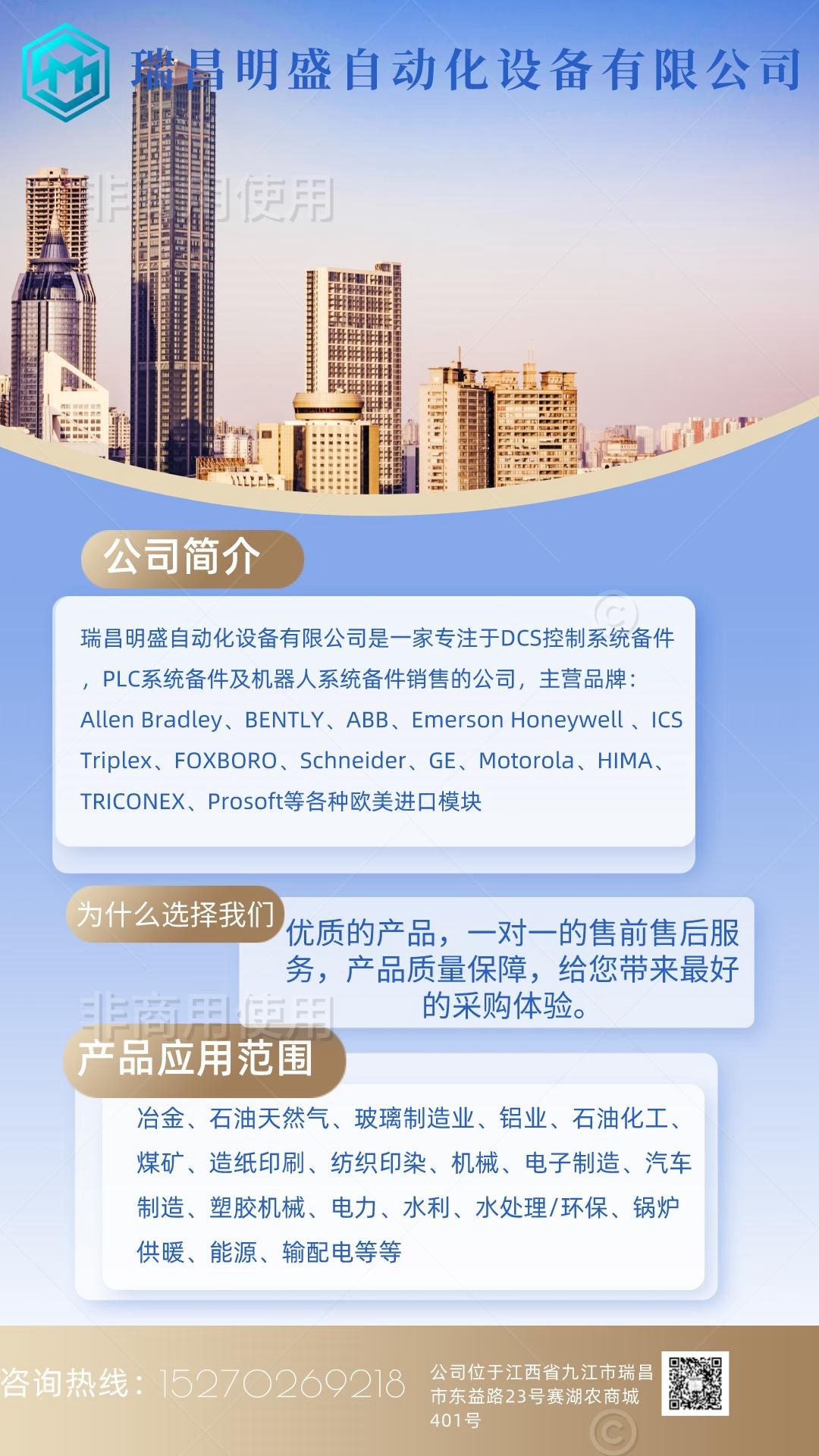ICS TRIPLEX T8226工控模块系统备件
使用上一节中概述的过程进行归档。2.选择通信>升级固件菜单项。3.将出现警告信息(请记住,所有先前编程的设定值都将被清除)。单击是继续,或单击否退出。4.接下来,469PC将请求新固件文件的名称。通过更改驱动器和/或目录找到相应的文件,直到列表框中出现文件名列表。发布的469固件的文件名格式如下:图8–3:469固件文件格式5。469PC软件自动列出所有以30开头的文件名。选择适当的文件,然后单击“确定”继续。6.469PC将显示以下对话框。这将是擦除闪存之前取消固件升级的最后机会。单击是继续,或单击否取消升级。7.软件自动将继电器置于“上传模式”,然后开始加载所选文件。完成后,继电器被置于“正常模式”。8.成功更新469固件后,继电器将不工作,需要编程。要通过RS485端口与继电器通信,必须手动编程从属地址、波特率和奇偶校验。建立通信后,必须将保存的设定值重新加载回469。有关详细信息,请参阅下一节。30 E 261 A8.000修改号(000=无)GE Power Management仅使用固件版本要求469硬件版本产品代码(30=469电机管理继电器)GE Power Manager 469电机控制继电器8-7 8 469 PC软件8.3使用469PC 8 8.3.3从文件加载设定值当尝试下载具有以下版本号的设定值文件时,将出现错误消息与中继固件不匹配。如果保存设定点文件后固件已升级,请参阅第8-9页第8.3.5节“将设定点文件升级为新版本”,了解更改设定点文件版本号的说明。用文件中的设定值加载469如下:1。选择“文件”>“打开”菜单项。2.469PC将启动“打开”对话框,列出469默认目录中扩展名为469的所有文件名。选择要下载的设定点文件,然后单击“确定”继续。3.选择文件>发送信息至中继菜单项。469PC将提示确认或取消设定点文件加载。单击Yes(是)更新469设定点。注释8-8 469电机管理继电器GE电源管理8.3使用469PC 8 469 PC软件8 8.3.4输入设定值以下示例说明了如何从469PC软件输入和编辑设定值。1.选择设定点>数字输入菜单项。2.单击输入1选项卡配置数字输入1,然后从功能菜单中选择数字计数器。3.469PC显示以下对话框,显示数字计数器设置点信息。图8–4:数字输入1–数字计数器设定值4。对于需要数值的设定点(例如,报警级别),点击设定点值框内的任何位置都会启动一个数字键盘,显示设定点值的旧值、范围和增量。5.数值设定点值也可以通过在设定点值框末尾滚动向上/向下箭头来选择。值相应地递增和递减。
file using the procedure outlined in the previous section. 2. Select the Communications > Upgrade Firmware menu item. 3. A warning message will appear (remember that all previously programmed setpoints will be erased). Click Yes to proceed or No to exit. 4. Next, 469PC will request the name of the new firmware file. Locate the appropriate file by changing drives and/or directories until a list of file names appears in the list box. File names for released 469 firmware have the following format: Figure 8–3: 469 FIRMWARE FILE FORMAT 5. The 469PC software automatically lists all filenames beginning with 30. Select the appropriate file and click OK to continue. 6. 469PC will prompt with the following dialog box. This will be the last chance to cancel the firmware upgrade before the flash memory is erased. Click Yes to continue or No to cancel the upgrade. 7. The software automatically puts the relay into “upload mode” and then begins loading the selected file. Upon completion, the relay is placed back into “normal mode”. 8. Upon successful updating of the 469 firmware, the relay will not be in service and will require programming. To communicate with the relay via the RS485 ports, the Slave Address, Baud Rate, and Parity will have to be manually programmed. When communications is established, the saved setpoints will have to be reloaded back into the 469. See the next section for details. 30 E 261 A8 .000 Modification Number (000 = none) GE Power Management use only Firmware Revision Required 469 hardware revision Product code (30 = 469 Motor Management Relay) GE Power Management 469 Motor Management Relay 8-7 8 469 PC SOFTWARE 8.3 USING 469PC 8 8.3.3 LOADING SETPOINTS FROM A FILE An error message will occur when attempting to download a setpoint file with a revision number that does not match the relay firmware. If the firmware has been upgraded since saving the setpoint file, see Section 8.3.5 UPGRADING SETPOINT FILES TO NEW REVISION on page 8–9 for instructions on changing the revision number of the setpoint file. Loading the 469 with setpoints from a file is accomplished as follows: 1. Select the File > Open menu item. 2. 469PC will launch the Open dialog box listing all filenames in the 469 default directory with the 469 extension. Select the setpoint file to download and click OK to continue. 3. Select the File > Send Info to Relay menu item. 469PC will prompt to confirm or cancel the setpoint file load. Click Yes to update the 469 setpoints. NOTE 8-8 469 Motor Management Relay GE Power Management 8.3 USING 469PC 8 469 PC SOFTWARE 8 8.3.4 ENTERING SETPOINTS The following example illustrates how setpoints are entered and edited from the 469PC software. 1. Select the Setpoint > Digital Inputs menu item. 2. Click the Input 1 tab to configure Digital Input 1 and select DIGITAL Counter from the Function menu. 3. 469PC displays the following dialog box showing the Digital Counter setpoint information. Figure 8–4: DIGITAL INPUT 1 – DIGITAL COUNTER SETPOINTS 4. For setpoints requiring numerical values (e.g. ALARM LEVEL), clicking anywhere within the setpoint value box launches a numerical keypad showing the old value, range, and increment of the setpoint value. 5. Numerical setpoint values may also be chosen by scrolling with the up/down arrows at the end of the setpoint value box. The values increment and decrement accordingly.