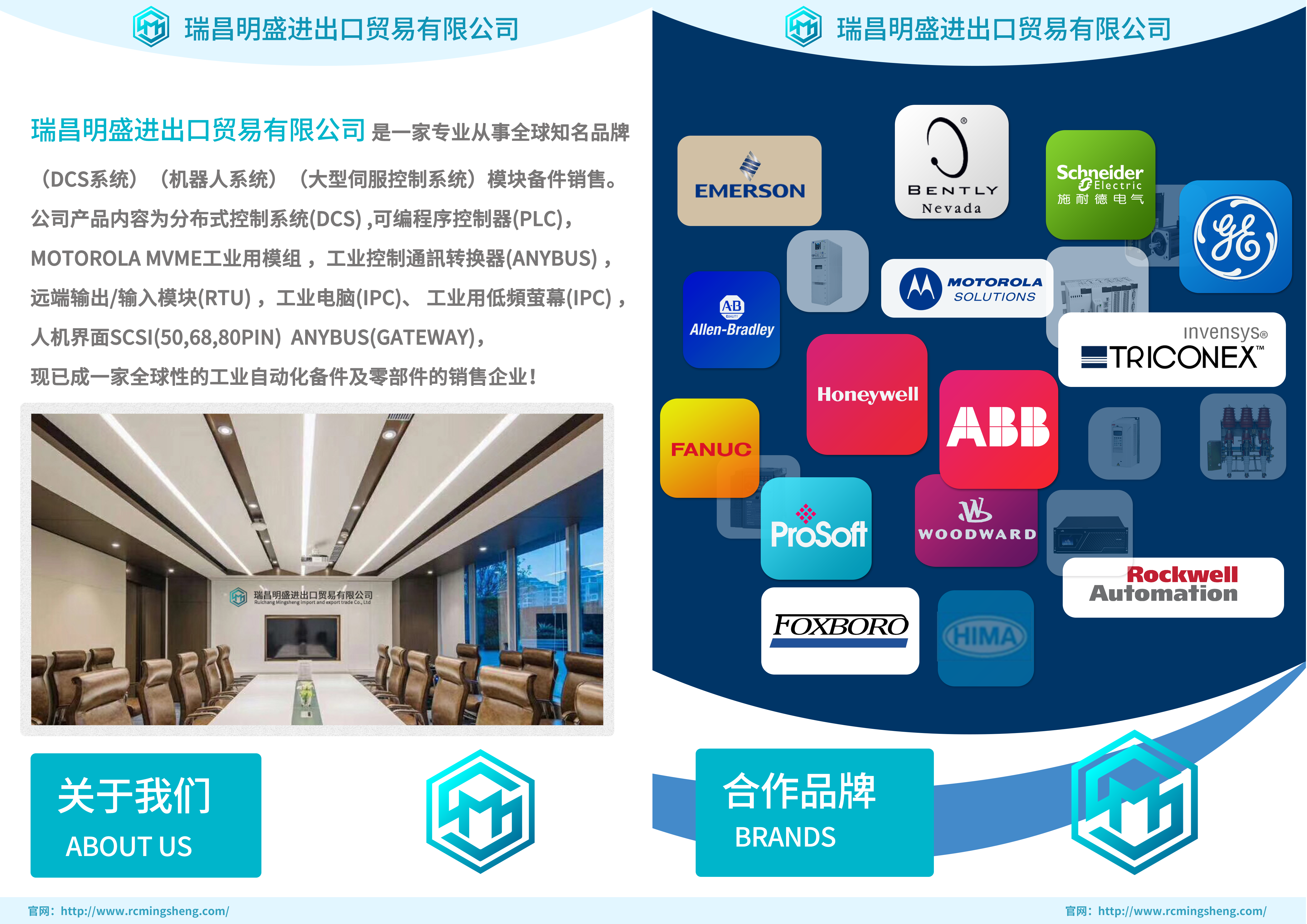MVME2x自动化卡件
以下显示了在4个通道上以1ms间隔测量的相同步进信号。它清楚地显示了测量瓶颈造成的延迟。它还显示了数字信号设置的效果:在远程OPC服务器上使用快速模式没有多大意义,尽管可以这样做。那时处理器负载不多,但由于内部网(或互联网)通信延迟,实际测量周期时间可能为数百毫秒。另请参阅:监视器和数据记录器设置监视器显示中的监视模式垃圾清除6.增加虚拟内存虽然在设置监视器历史缓冲区或监视间隔的大小时,(虚拟)内存耗尽的可能性最大,但理论上,在更改任何设置时都是可能的。您正在更改的设置被接受,但DriveWindow无法使用这些设置的组合。高级信息10-16 DriveWindow 2当内存用完时,会收到一条错误消息:您应该首先尝试停止其他应用程序。如果没有帮助,但您有大量可用硬盘空间,如果您确实需要收集大量数据,可以增加虚拟内存的大小。请注意,您需要具有管理权限才能更改操作系统的虚拟内存配置。在对虚拟内存配置进行任何更改之前,请停止所有应用程序。打开控制面板并单击系统。高级信息驱动窗口2 10-17在系统中单击高级系统设置。将显示“系统属性”对话框。选择高级选项卡,然后单击性能设置按钮。高级信息10-18 DriveWindow 2将显示性能选项对话框。选择高级选项卡,然后单击虚拟内存更改按钮。高级信息驱动窗口2 10-19显示虚拟内存对话框。选择要更改的驱动器设置。选择“系统管理大小”(推荐)或编辑“初始大小”(MB)和“最大大小”(GB)。单击“设置”按钮。如果需要,对其他驱动器重复上述步骤。通常,所有驱动器的分页文件大小由系统自动管理(选中“自动管理所有驱动器的页面文件大小”)。请注意,为驱动器选择“无分页文件”会删除该驱动器中的虚拟内存。准备就绪后,单击“确定”按钮。如果初始大小太小或没有分页文件,Windows可能无法进行崩溃转储。单击“设置”按钮时,要求您接受此条件。高级信息10-20 DriveWindow 2单击“确定”关闭“虚拟内存”对话框时,将显示一条警告消息,告诉您所做的更改需要重新启动计算机才能生效。关闭“系统属性”对话框后,将显示一条请求重新启动计算机的消息。重新启动电脑后,所做的更改才会生效。单击“立即重新启动”按钮立即重新启动,如果要稍后重新启动电脑,请单击“稍后重新启动”。7.缓存当一个值显示在屏幕上时,通常不会直接从驱动器中获取。我们将在这里解释在DriveWindow和DriveOPC中移动数据的原理。这里我们使用以下OPC术语:•设备与驱动器(控制板)相同•组是DriveOPC中的项目集合。它与驱动器中的参数组不同。
The following shows the same stepping signal measured on four channels with 1 ms interval. It clearly shows the delays caused measurement bottle-neck. It also shows the effect of digital signal settings: Using fast mode with a remote OPC Server does not make much sense, although it is possible to do it. There is not much processor load then, but the actual measurement cycle time may be several hundreds of milliseconds because of the intranet (or internet) communication delays. See Also: Monitor and Dataloggers Setting Monitoring Mode Garbage Removal from Monitor Display 6. Increasing Virtual Memory Although the possibility of running out of (virtual) memory is greatest when you are setting size of the monitor history buffer or the monitoring interval, it is, in theory, possible while changing any of the settings. The setting you are changing is accepted, but the combination of settings cannot be used by DriveWindow. Advanced Information 10-16 DriveWindow 2 When you run out of memory, you get an error message: You should first try to stop other applications. If it does not help, but you have lot of free hard disk space, you can increase the size of the virtual memory, if you really need to collect huge amounts of data. Note that you need to have administrative right to be able to make changes in virtual memory configuration of the operating system. Before making any changes into the virtual memory configuration, stop all applications. Open the control panel and click System. Advanced Information DriveWindow 2 10-17 In System click Advanced system settings. A System Properties dialog box is presented. Select the Advanced tab and click the Performance Settings button. Advanced Information 10-18 DriveWindow 2 A Performance Options dialog box is presented. Select the Advanced tab and click the Virtual memory Change button. Advanced Information DriveWindow 2 10-19 A Virtual Memory dialog box is presented. Select the drive, settings of which you want to change. Either select System managed size (recommended) or edit Initial Size (MB) and Maximum Size (MB). Click the Set button. Repeat for other drives, if you wish. Typically paging file size for all drives is managed automatically by system (Automatically manage paging file size for all drives is checked). Note that selecting No paging file for a drive removes the virtual memory from that drive. When you are ready, click the OK button. If the initial size is too small or there is no paging file, Windows may not be able to make a crash dump. You are requested to accept this condition when you click the Set button. Advanced Information 10-20 DriveWindow 2 When you close the Virtual Memory dialog box by clicking OK, a warning message is shown, which tells you that the changes you made require restarting your computer before they take effect. After you close the System Properties dialog box, a message requesting to restart your computer is shown. The changes you made do not take effect until your PC is restarted. Click the Restart Now button to restart immediately, click Restart Later, if you want to restart your PC later. 7. Caching When a value is displayed on the screen, it is usually not fetched directly from a drive. We will explain here the principles of moving data around in DriveWindow and DriveOPC. We use here the following OPC terminology: • Device is same as drive (control board) • Group is a collection of items within DriveOPC. It is not the same as a parameter group in a drive.