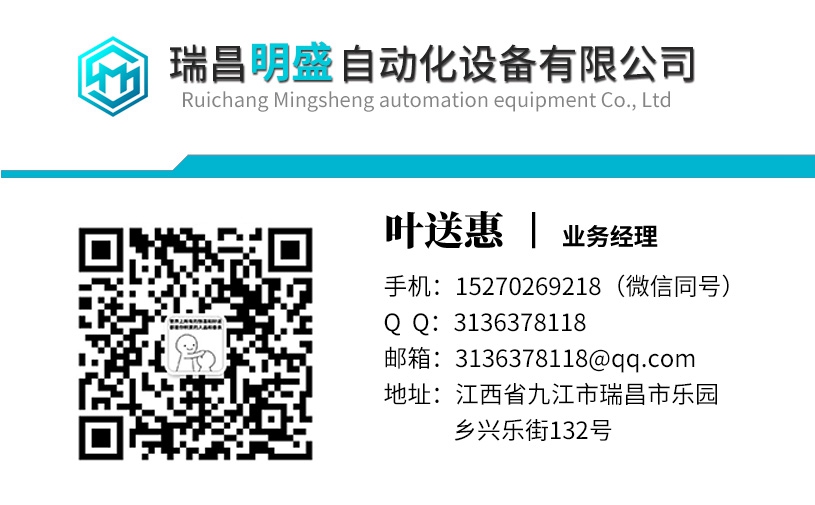DR2-DPM-PCU工控机器人备件
(趋势显示窗格)用于以图形格式显示趋势。监视器和数据记录器共享这些窗格。趋势设置窗格包含两个选项卡,用于选择是显示、更改和控制监视器还是当前选定的数据记录器。选择监视器后,数据记录器设置和趋势将被隐藏,其控件将被禁用。趋势6-4驱动窗口2选择数据记录器后,监视器设置和趋势被隐藏,其控制被禁用。所有数据记录器共享数据记录器窗格。通过在浏览树窗格中选择驱动器来选择当前数据记录器。如果驱动器有两个数据记录器,则在浏览树窗格、数据记录器菜单或数据记录器显示的上下文菜单中选择驱动器数据记录器。或或如果驱动器有两个以上的数据记录器,则选择驱动器数据记录器的方式与选择两个数据记录器的方法相同。但是,菜单显示的是下一个数据记录器,而不是数据记录器2。单击下一数据记录器会将驱动器数据记录器选择移至下一数据记录仪。请注意,最后一个数据记录器的下一个是第一个数据记录器。或注意,所有数据记录器设置和显示都是特定于数据记录器的。因此,例如,当您更改数据记录器设置时,它仅涉及当前选定的数据记录器。保留所有其他数据记录器的设置。您可以从数据记录器显示窗格标题中显示的OPC地址验证当前选定的数据记录器。如果驱动器有多个数据记录器,标题中的DL1、DL2等将显示哪个记录器。趋势驱动窗口2 6-5除了查看趋势,您还可以打印和导出趋势。1.1.1监视器在您的电脑中运行并收集数据。通过从驱动器中循环读取受监控的项目来完成收集。这些项目可以位于不同的驱动器中。当监视器运行时,这些值将实时绘制在监视器显示窗格中。如果暂停监视器,监视器显示窗格的更新将停止,但值仍在后台收集。当您命令监视器继续时,将绘制暂停期间收集的值。笔记Windows不是实时操作系统。这意味着,在实践中,即使测量周期性地进行,也不会以相等的时间间隔进行。Windows内核中的驱动器导致的负载可能会导致测量中断,其数量级为数百毫秒。测量值由DriveOPC标记时间。然而,如果假设测量间隔恒定,则图形绘制包只能绘制。因此,绘制的点实际上是根据测量值估计的。如何进行估计取决于在图形首选项中选择的监视器可视化方法。1.1.2数据记录器数据记录器驻留在驱动器中。数据由驱动器收集。可以通过特定的停止命令或驱动器中的触发条件变为真来停止收集。除影响数据记录器显示的数据记录器设置(x轴长度、y最小值和最大值、缩放)外,所有其他数据记录器设置都保留在驱动器中。即使驱动器没有电源,它们也会保存在驱动器中。然而,当上传数据记录器时,DriveWindow中的当前设置被冻结,因此设置显示上传趋势的设置。无法实时查看数据记录器趋势。
The lower right pane, trend display pane, is used to display the trends in graphical format. The panes are shared by the monitor and the dataloggers. The trend settings pane contains two tabs, which you use to select, whether to show, change, and control the monitor or the currently selected datalogger. When you have selected the monitor, datalogger settings and trends are hidden and its controls are disabled. Trends 6-4 DriveWindow 2 When you have selected the datalogger, monitor settings and trend are hidden and its controls are disabled. The datalogger panes are shared by all dataloggers. The current datalogger is selected by selecting the drive in the browse tree pane. If the drive has two dataloggers, the drive datalogger is selected either in the browse tree pane, from the Datalogger menu, or from the context menu of Datalogger Display. or or If the drive has more than two dataloggers, the drive datalogger is selected the similar way as in the case of two dataloggers. However, a menu shows Next Datalogger instead of Datalogger 2. Clicking of Next Datalogger moves the drive datalogger selection to the next datalogger. Note that the next datalogger of the last one is the first datalogger. or Note that all datalogger settings and displays are datalogger specific. So, when you change a datalogger setting, for example, it concerns the currently selected datalogger only. Settings of all other dataloggers are preserved. You can verify the currently selected datalogger from the OPC address shown in the title in the datalogger display pane. If a drive more than one dataloggers, DL1, DL2, etc. in the title indicate, which of the loggers is shown. Trends DriveWindow 2 6-5 In addition to viewing the trends, you can also print and export trends. 1.1.1 Monitor Monitor runs and collects data in your PC. Collecting is done by reading cyclically the monitored items from the drives. The items can reside in different drives. The values are drawn in the monitor display pane in real time, when the monitor is running. If you pause the monitor, updating of the monitor display pane is ceased, but the values are still collected in the background. The values collected during pause are drawn, when you command the monitor to continue. Note! Windows is not a real-time operating system. It means that, in practice, even if the measurements are done cyclically, they are not done with equal time intervals. Load caused by drives in Windows kernel may cause interrupts in measurements, order of which are hundreds of milliseconds. The measured values are time stamped by DriveOPC. The graphical drawing package, however, is able to do the drawing only, if the measurement interval is assumed to be constant. Thus, the drawn points are actually estimated from measured values. How the estimation is done depends on the monitor visualization method selected in graph preferences. 1.1.2 Dataloggers Dataloggers reside in drives. Data is collected by the drive. Collecting can be stopped by either a specific stop command or by a triggering condition becoming true in the drive. All other datalogger settings than those affecting the datalogger display (x-axis length, y minimum and maximum, scaling) are preserved in the drive. They are preserved in the drive even when it has no power. However, when a datalogger is uploaded, the current settings in DriveWindow are frozen, so the settings show the settings of the uploaded trend. It is not possible to view datalogger trends in real-time.