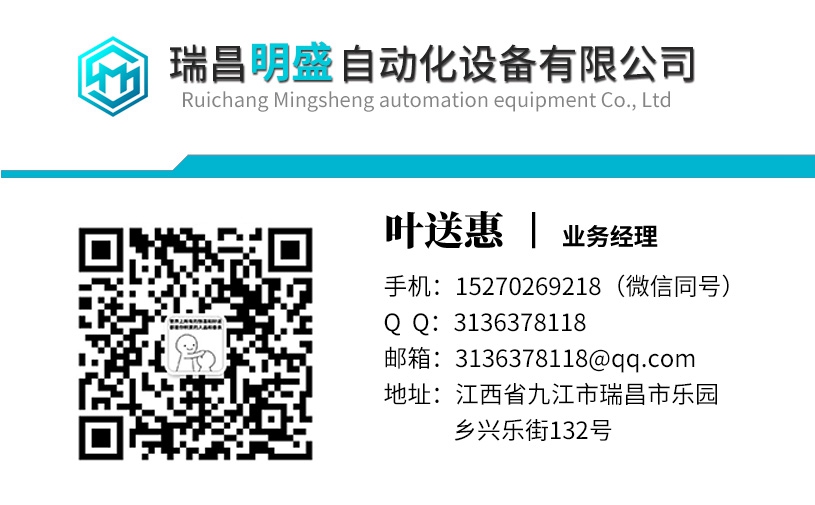PDM5.1库存备件
11.1文件注释对话框“文件注释”对话框用于查看、输入和编辑参数、图形/工作空间和某些导出文件中的注释。当第一次保存或导出文件时显示对话框时,DriveWindow设置的默认注释是由当前日期和时间组成的时间戳。但是,图形/工作区文件的默认注释为空。注意,注释实际上由一行组成,尽管它在编辑字段中自动换行和滚动。按下Enter键实际上与单击OK按钮相同。编辑时,可以使用普通的Windows快捷键和编辑键,如箭头键、Home键、End键、Del键等,也可以使用Ctrl键和/或Shift键。但是,请注意,按Esc键与单击“取消”按钮相同。准备好评论后,按Enter键或单击OK按钮。如果要取消保存或导出操作,请按Esc或单击“取消”按钮。另请参阅:如何保存参数如何比较参数如何导出参数如何保存工作区查看和编辑文件注释(工作区)保存趋势查看和编辑文档注释(趋势)用户界面2-80 DriveWindow 2 11.2打开对话框打开对话框用于打开DriveWindow中的各种文件。对话框包含:1.编辑字段以输入文件名。2.下拉列表,选择文件夹和文件列表框中列出的文件类型。3.选中该字段以只读模式打开文件(不包括在所有“打开”对话框中)。4.如果在文件名字段中输入了通配符结构,则打开或刷新文件夹和文件列表框的按钮。与按Enter键相同。5.取消操作的按钮。与按Esc键相同。6.包含当前文件夹中文件夹和文件列表的列表框。显示的文件将根据所选文件类型或文件名字段中的通配符结构进行过滤。单击列表框中的文件名将其名称放入文件名编辑字段。双击打开文件。7.如果需要,滚动列表框的滚动条。8.下拉列表,用于浏览和更改当前文件夹,其内容随后显示在列表框中。9.将当前文件夹向上更改一级的按钮。a、 在当前文件夹中创建新文件夹的按钮。b、 返回上一个文件夹的按钮。c、 用于选择列表框内容显示方式的按钮。d、 单击图标打开系统菜单。该图标可能不存在于所有操作系统中。“打开”对话框也可以用作迷你浏览器。列表框中选择的文件可以重命名、删除、复制、粘贴等,方法与Windows资源管理器中的方法相同,例如使用快捷键。用户界面DriveWindow 2 2-81您还可以右键单击列表框中的文件或文件夹名称以获得上下文菜单,从中可以选择要执行的Windows资源管理器命令。右键单击列表框的背景会显示另一个菜单,允许您执行更多Windows资源管理器命令。用户界面2-82 DriveWindow 2 11.3打印设置对话框打印设置对话框用于选择和调整打印图形中使用的打印机设置。除了能够选择打印机、纸张大小、方向和来源之外,还可以通过单击“属性”按钮进行打印机相关的调整。请注意,打印图形时,图形会自动展开以填充所选纸张的打印区域。如果您希望打印输出看起来与屏幕上显示的相似,则纸张方向应为横向。用户界面DriveWindow 2 2-83 11.4另存为对话框“另存为”对话框及其变体用于命名在DriveWindow中各种情况下要保存的文件。对话框包含:1.说明操作的标题。2.编辑字段,输入要使用的文件名。
11.1 File Comment Dialog The File Comment dialog box is used to view, enter, and edit comments in parameter, graph/workspace, and some export files. When the dialog box is shown while saving first time or exporting a file, the default comment set by DriveWindow is a time stamp consisting of current date and time. However, the default comment for graph/workspace files is empty. Note that the comment actually consists of one line, although it automatically wraps and scrolls within the edit field. Pressing the Enter key is actually the same as clicking the OK button. While editing, you can use the normal Windows shortcut and editing keys like the arrow keys, Home, End, Del, etc. keys, with or without Ctrl and/or Shift key down. Note, however, that pressing the Esc key is same than clicking the Cancel button. When you are ready with your comment, press Enter or click the OK button. If you want to cancel the save or export operation, press Esc or click the Cancel button. See Also: How to Save Parameters How to Compare Parameters How to Export Parameters How to Save Workspace Viewing and Editing File Comment (Workspace) Saving Trends Viewing and Editing File Comment (Trends) User Interface 2-80 DriveWindow 2 11.2 Open Dialog The Open dialog box is used to open various files in DriveWindow. The dialog box contains: 1. Edit field to enter the filename. 2. Drop-down list to select type of files listed in the list box of folders and files. 3. Check field to open the file in read-only mode (not included in all Open dialog boxes). 4. Button to do the opening or refreshing the list box of folders and files, if a wild card construction was entered into the File name field. Same as pressing the Enter key. 5. Button to cancel the operation. Same as pressing the Esc key. 6. List box containing list of folders and files in the current folder. Files shown are filtered by the selected Files of type, or a wild card construction in the File name field. Clicking a file name in the list box puts its name into the File name edit field. Double-clicking opens the file. 7. Scrollbar for scrolling the list box, if needed. 8. Drop-down list to browse and change the current folder, content of which is then shown in the list box. 9. Button to change the current folder up one level. a. Button to create a new folder within the current folder. b. Button to move back to the previous folder. c. Button to select the way the content of the listbox is shown. d. Clicking the icon opens the System Menu. The icon may not exist in all operating systems. The Open dialog box can also be used as a mini explorer. The file selected in the list box can be renamed, deleted, copied, pasted, etc. the same way as in the Windows Explorer, by using shortcut keys, for example. User Interface DriveWindow 2 2-81 You can also right-click a file or folder name in the list box to get a context menu, from which you can select the Windows Explorer command to be executed. Right-clicking the background of the list box brings up another menu, which allows you to execute more Windows Explorer commands. User Interface 2-82 DriveWindow 2 11.3 Print Setup Dialog The Print Setup dialog box is used to select and adjust settings of the printer to be used in printing graphs. In addition to be able to select the printer, paper size, orientation, and source, you can do printer dependent adjustments by clicking the Properties button. Note that when a graph is printed, it is automatically expanded to fill the printing area of the selected paper. If you want the print-out to look similar than it is displayed on your screen, paper orientation should be landscape. User Interface DriveWindow 2 2-83 11.4 Save As Dialog The Save As dialog box and its variants are used to name the file to be saved in various situations in DriveWindow. The dialog box contains: 1. Title explaining the operation. 2. Edit field to enter the filename to be used.